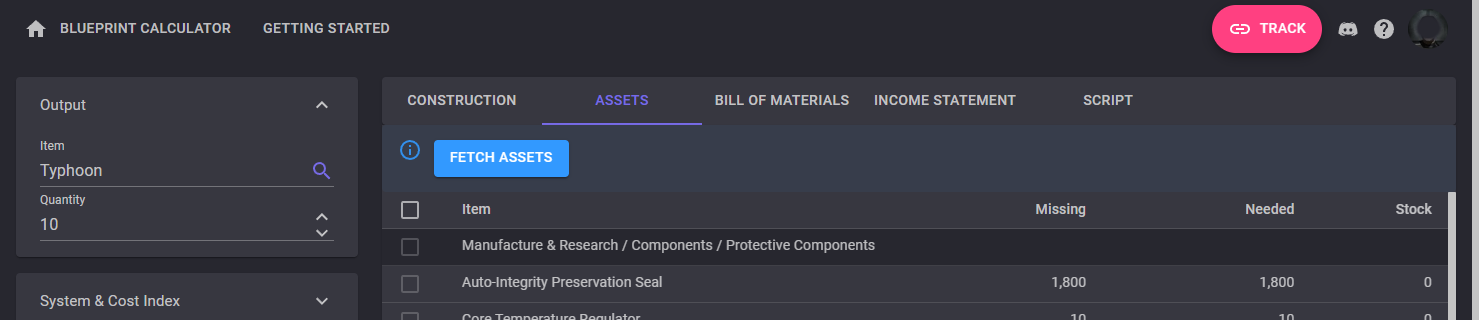Getting Started
Once in the Blueprint Calculator page, you have to decide which item to produce. This can be items like modules or ships but also reaction materials or planetary materials.
Some predefined examples are provided to get you started with the different features.
Building Your First Item
Let's start building some Typhoons. They are great to learn manufacturing as all the battleships need many different components and materials.
On the Output panel on the left side, just search for Typhoon in the Item search field. Then set the Quantity to 10 for example.
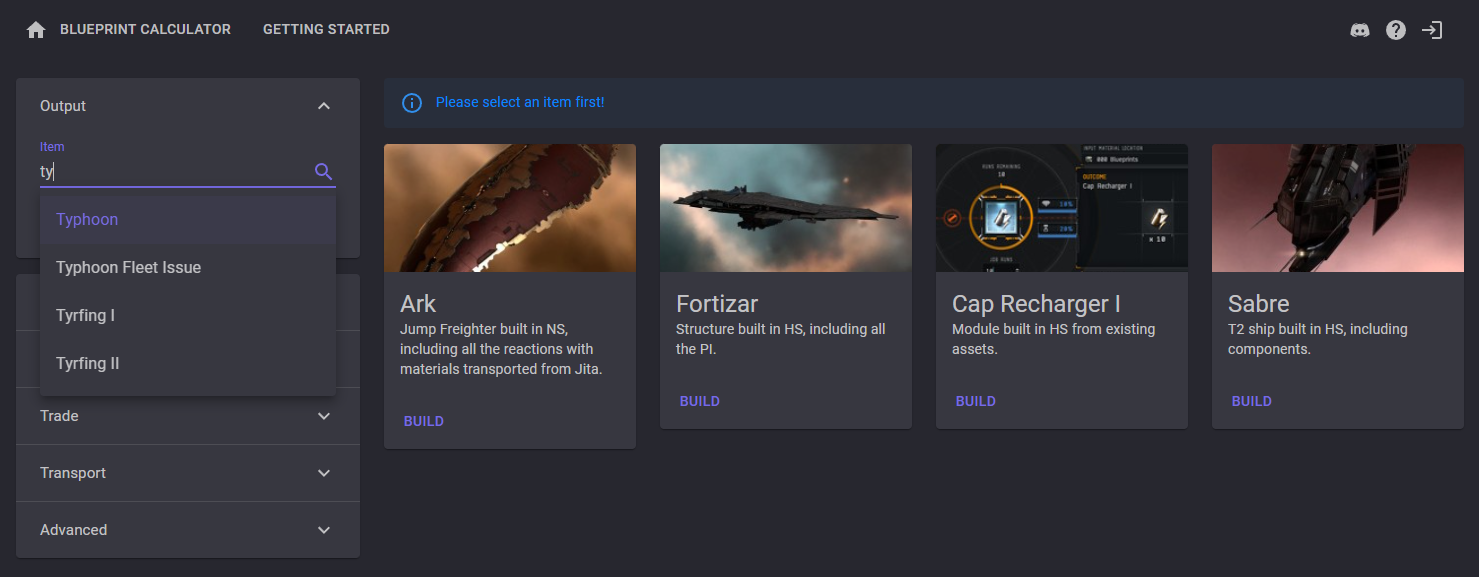
The main area is now displaying everything needed to build these 10 Typhoons.
For now, let's focus on the Construction tab. It lists all the sub components and materials needed for the construction.
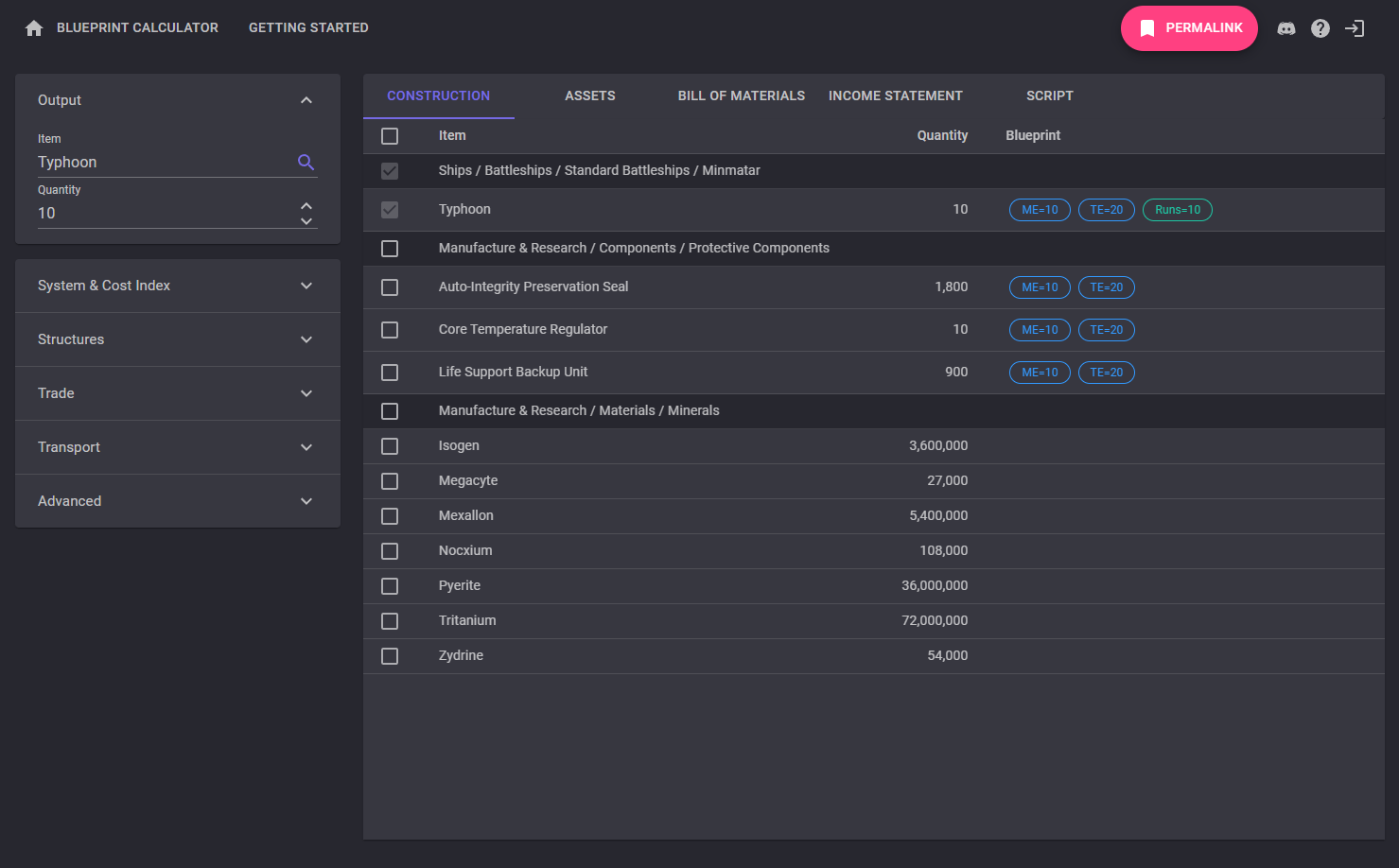
By clicking on the ME=10 chip on the Typhoon row, we can define the correct values for the blueprint. Let's say we have a 8/14 BPO.
As soon as the ME/TE as been updated, the required components and materials are updated with slightly bigger quantities.
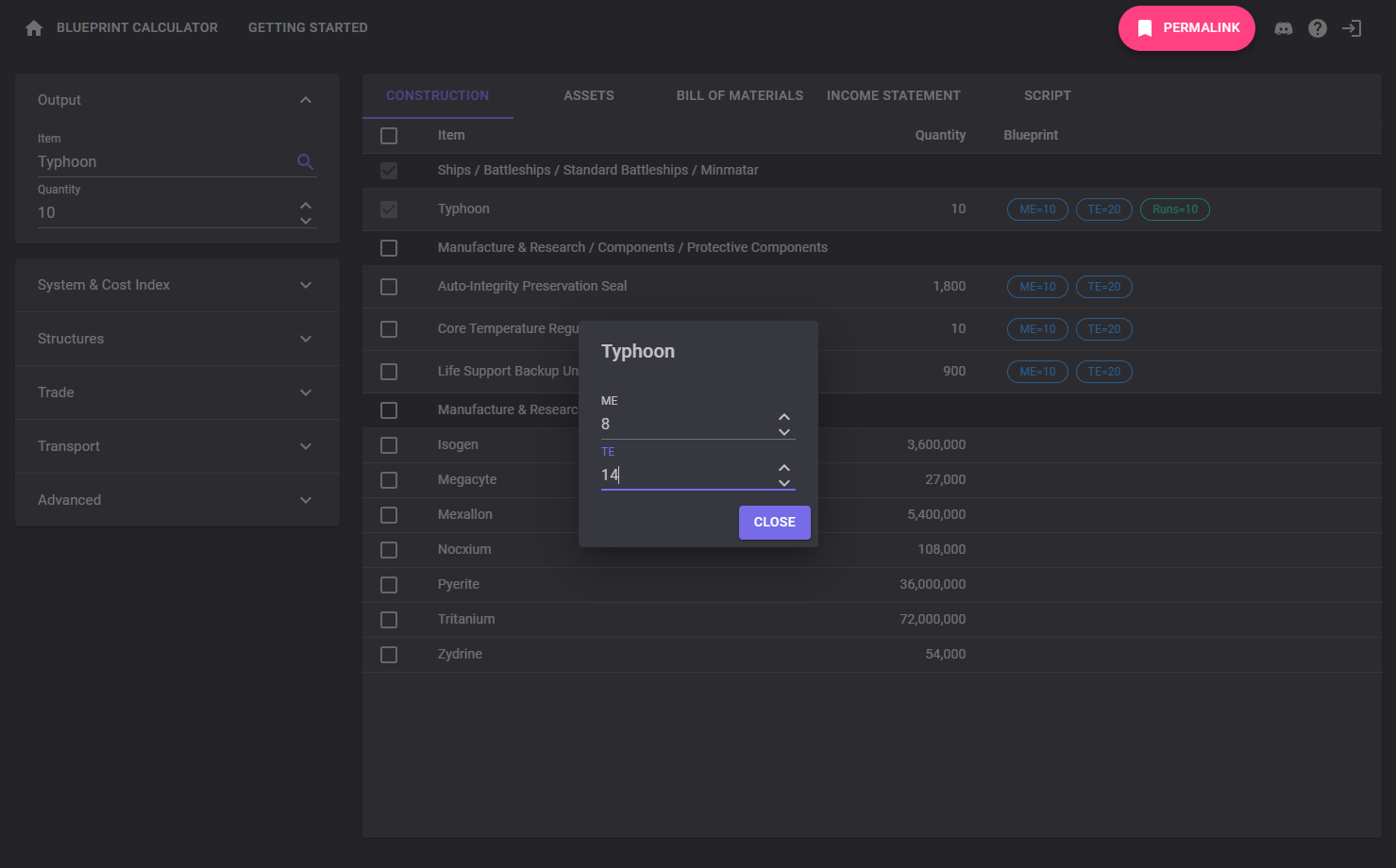
It's easy to build all the components needed for the Typhoons. Just click on the checkboxes in the Protective Components rows of the table.
The reaction and planetary materials required for the components are now displayed with their needed quantities.
As compoment themselves are being built, the Runs= chip is displayed with the number of runs required for each job in the Eve client. For example, a single run of Auto-Integrity Preservation Seal builds 3 items. The Auto-Integrity Preservation Seal must be ran 614 times to produce all the 1840 seals expected for the 10 Typhoons.
Exactly as for the Typhoon blueprint, each component ME/TE can be customized by clicking on the ME/TE chips.
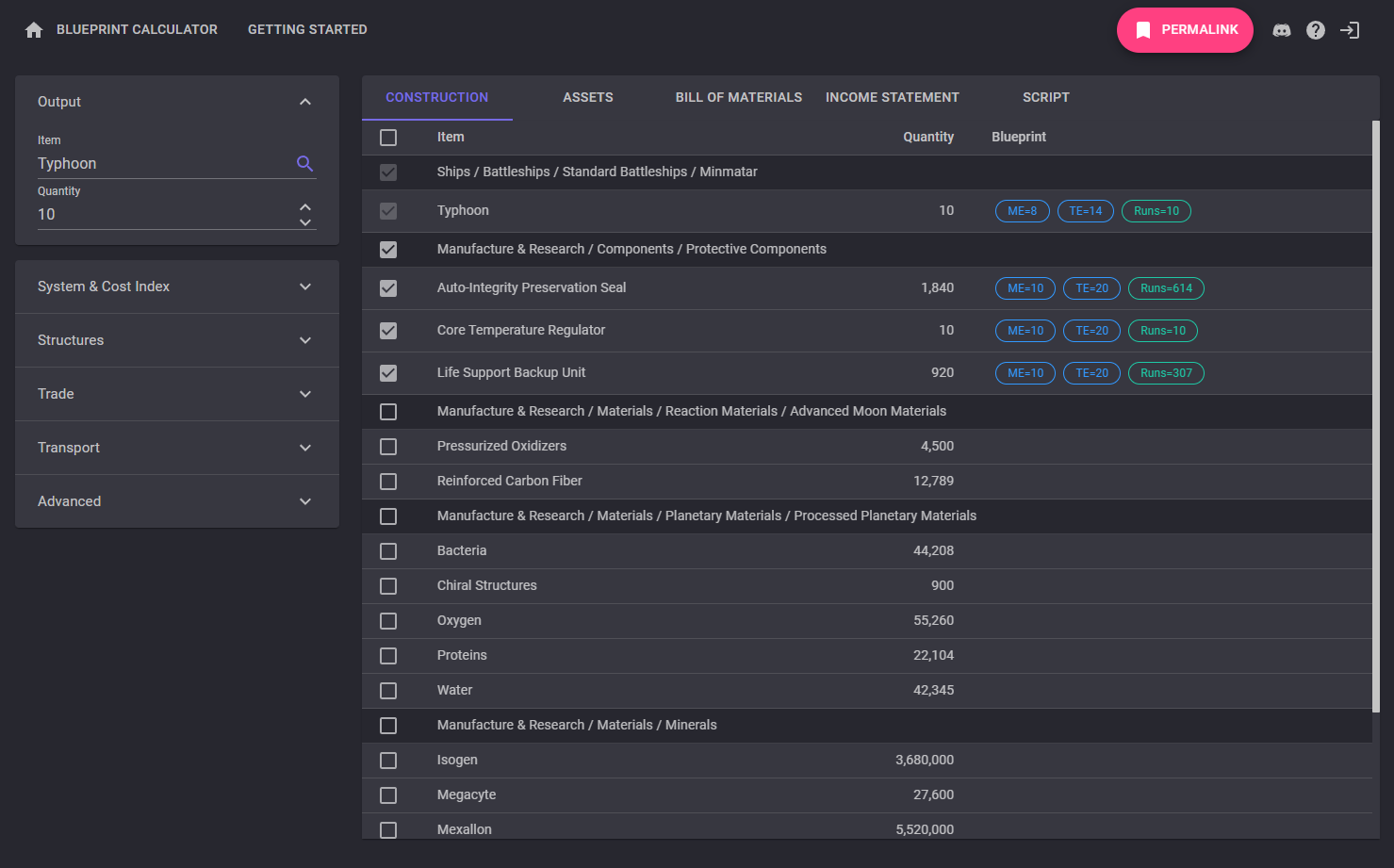
In the Bill of Materials tab, we can see all the items we have to buy to build the Typhoons.
The displayed prices are those from Jita.
Some items like Isogen in our example have a Place Buy Order chip besides them. It is a recommandation to place a buy order to acquire these items as their prices have a strong impact on the final profit.
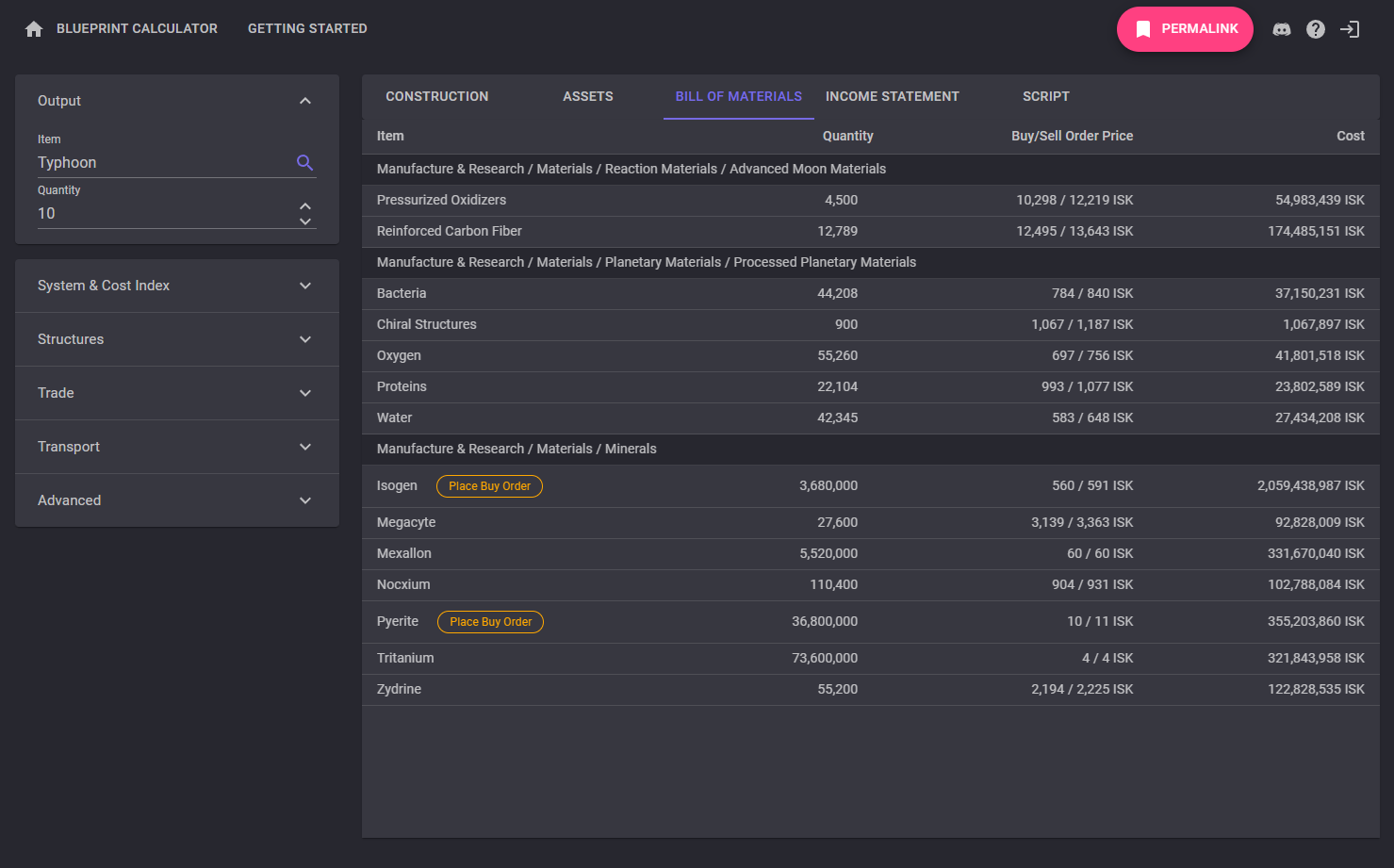
Optimizing the Production
It is possible to customize a bit more our production plan with the left panels.
In the System & Cost Index section, you can define where the items are produced. This is important to take the structure bonuses correctly into account and for the production taxes.
You can either select the system type (high sec, low sec, null sec/wormhole) and fill the cost indexes manually. Or you can pick a specific system: its type and cost indexes are filled automatically.
For this tutorial, let's build the Typhoons in Perimeter near Jita.
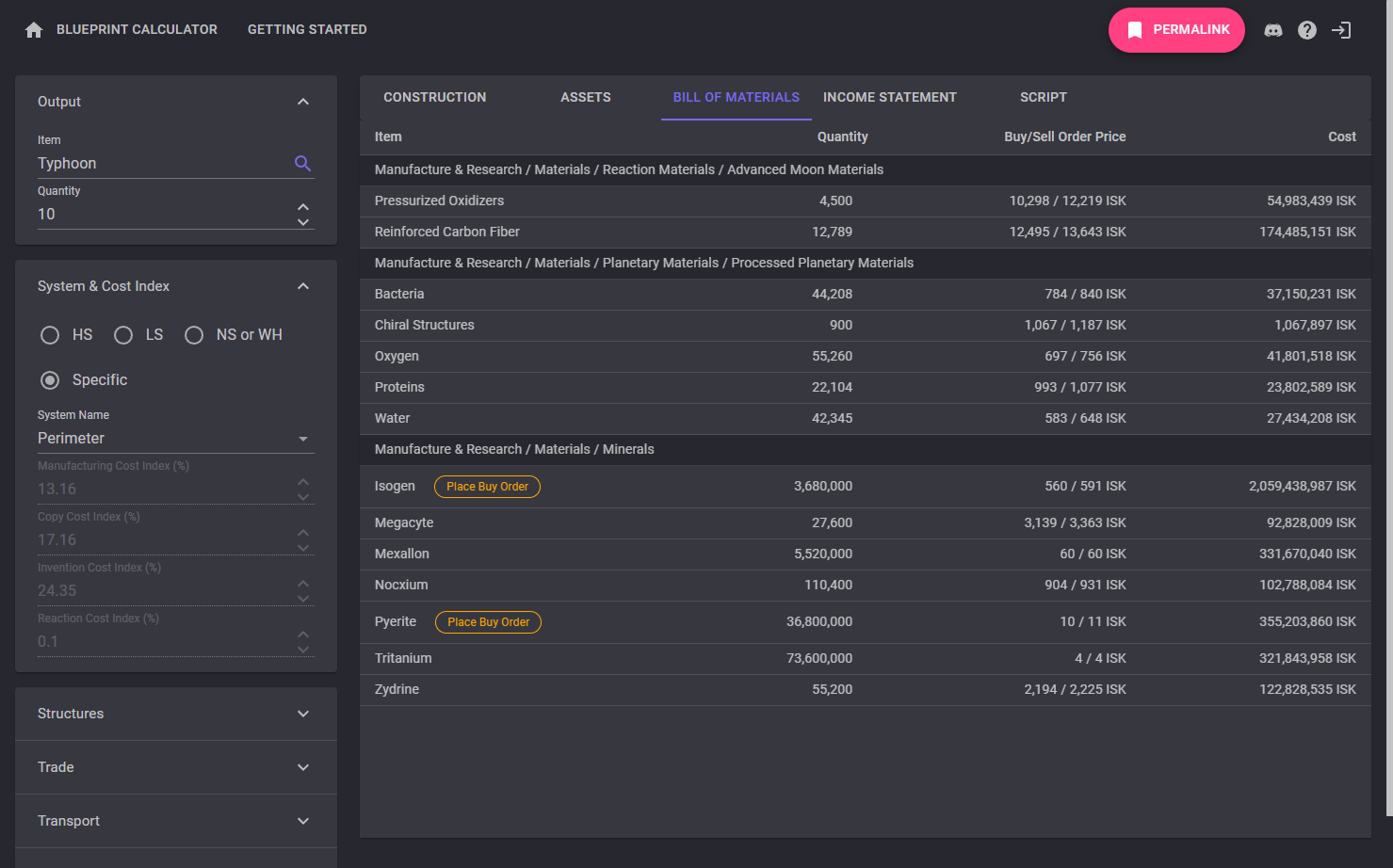
In the Structures panel, you can choose the type of structures and their rigs for all the production activities.
Perimeter is a great place because it is close to Jita and has the best structures. There is a Sotiyo with T2 rigs for ships and components. In the Construction tab, we can see the huge benefits provided by the Sotiyo with much lower components and materials needed for the Typhoons.
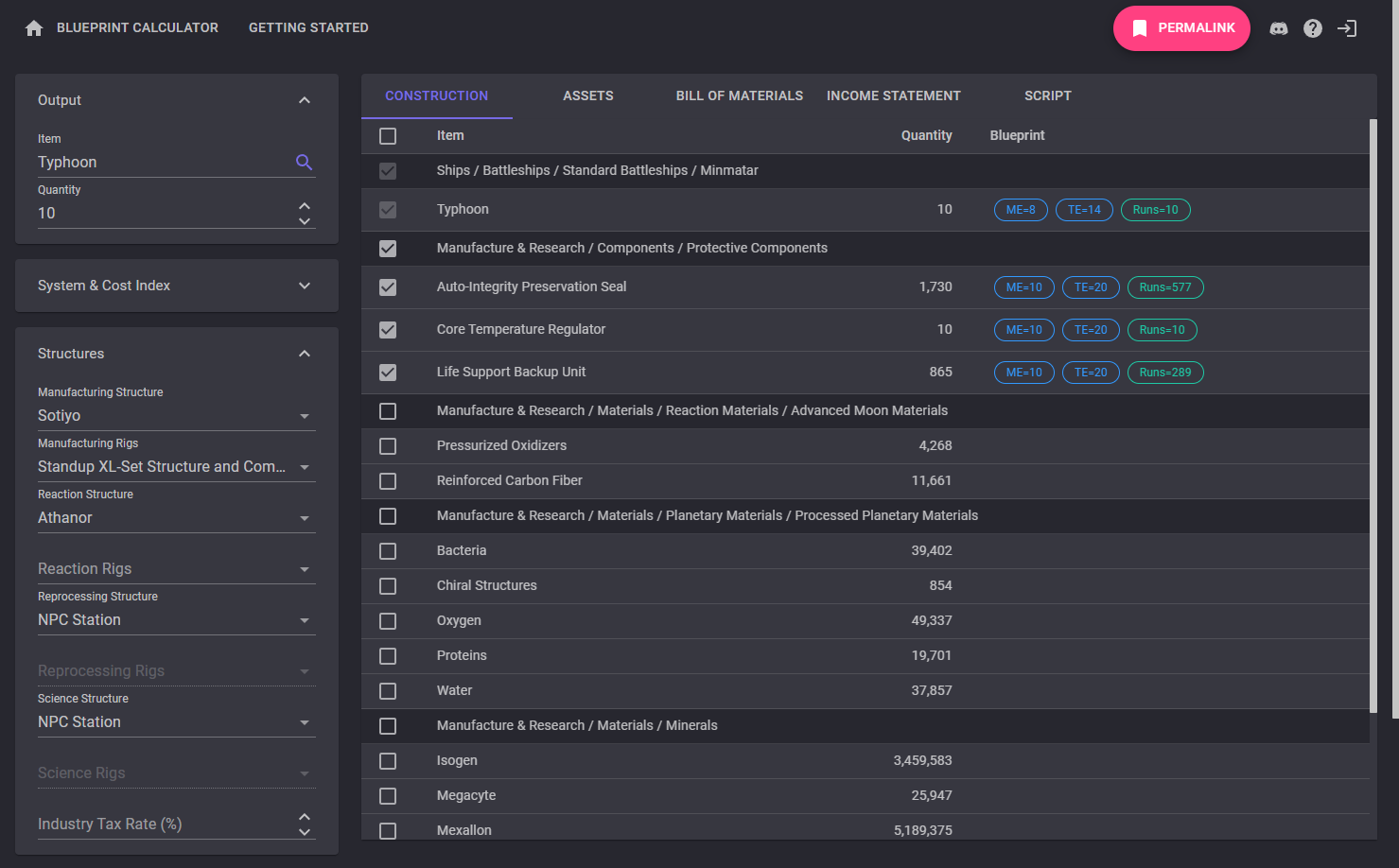
With the Income Statement tab, you have a summary of the various expenses (materials and taxes) and the expected profit.
We are loosing money by building the Typhoons in Perimeter.
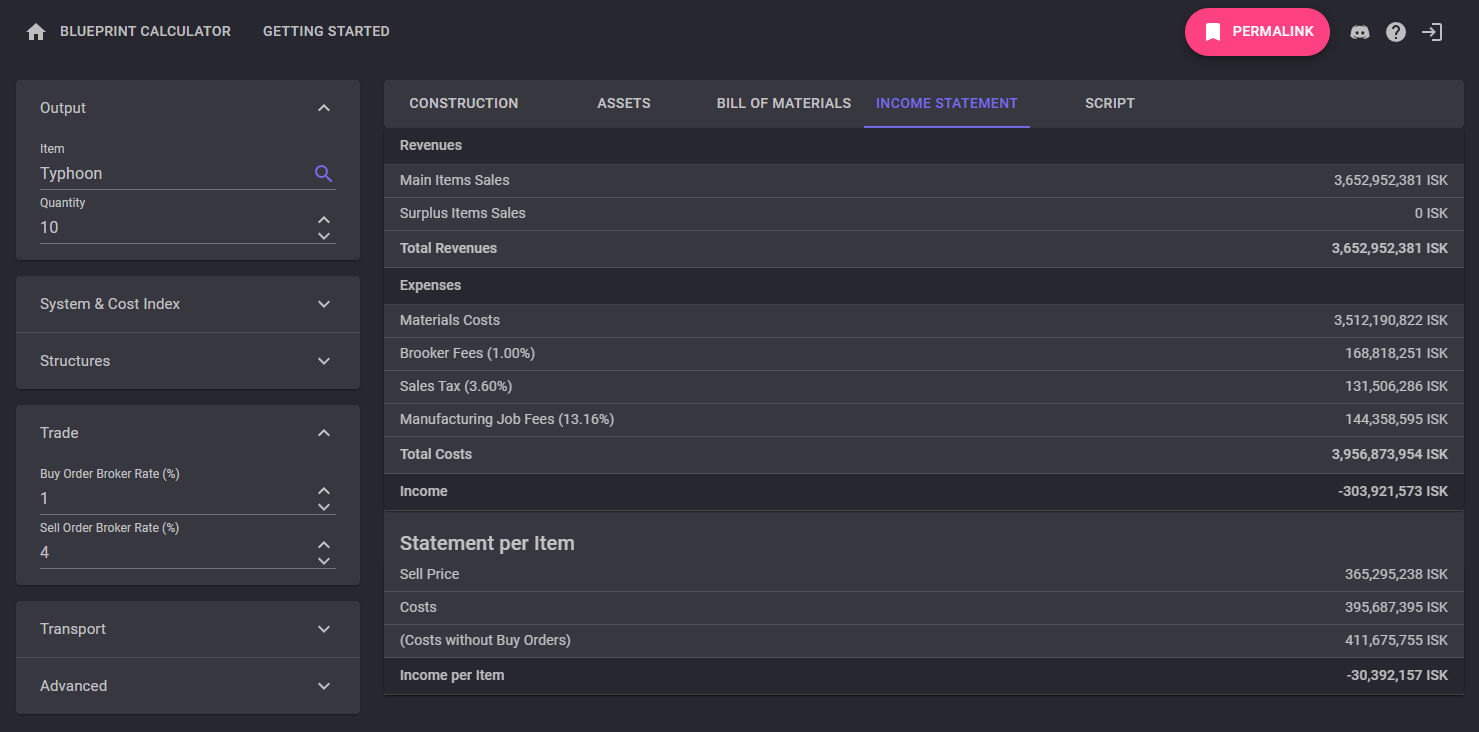
If instead of building the Typhoons in high sec, we can build them in low sec or null sec. The system cost indexes will be much lower and we can use reactions to product the moon materials instead of buying them.
In the Construction tab, clicking on the checkboxes of the Advanced Moon Materials updates the plan with new items required to do the reactions. The Processed Moon Materials can also be checked to produce everything from Raw Moon Materials and fuel blocks.
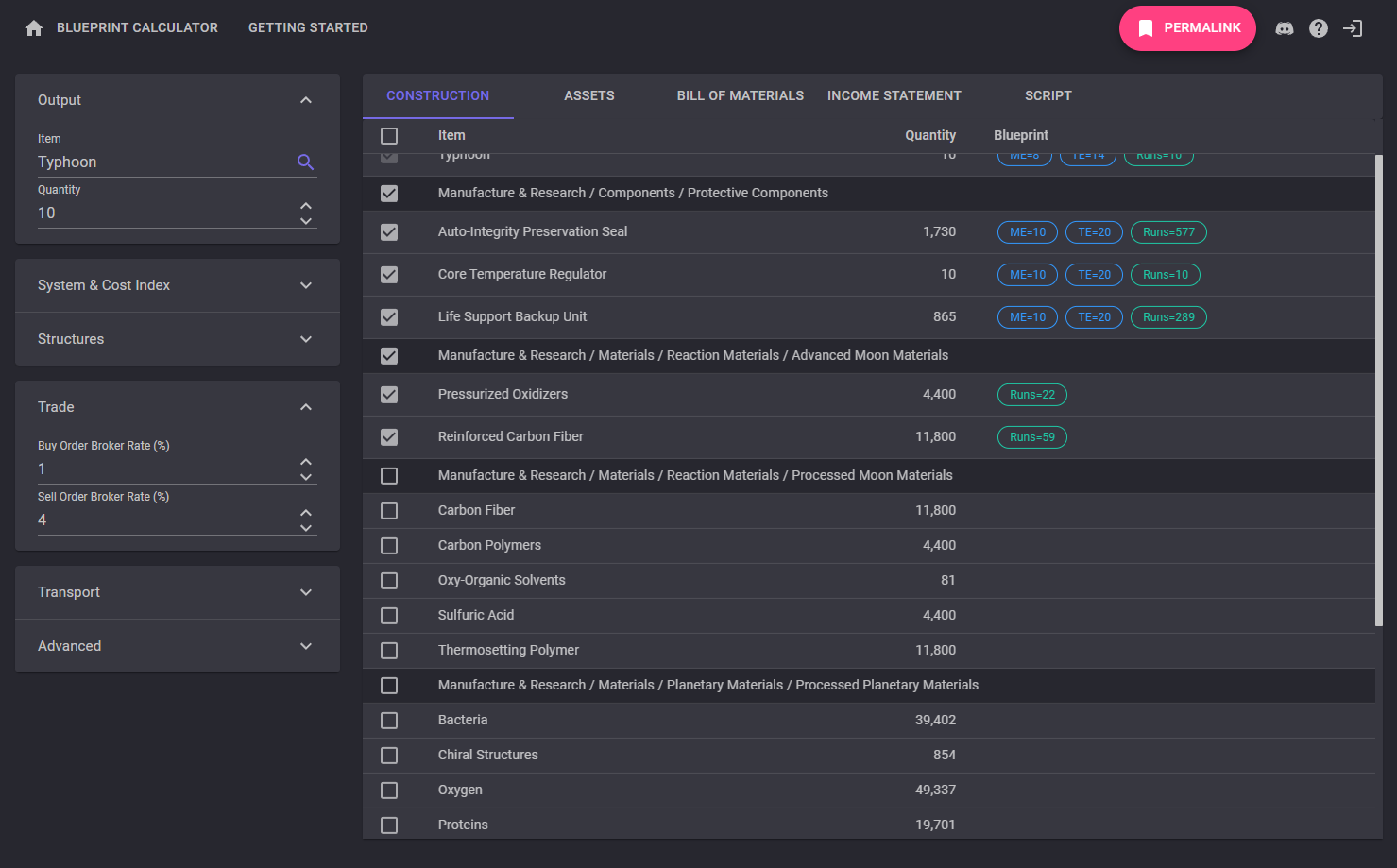
As we are now building far from Jita, we want to simplify our logistics by using compressed materials to reduce the volume we have to transport.
Once again, clicking on the checkboxes for Minerals and Raw Moon Minerals asks the calculator to figure out the compressed materials we need to reprocess to get at least what needed quantities.
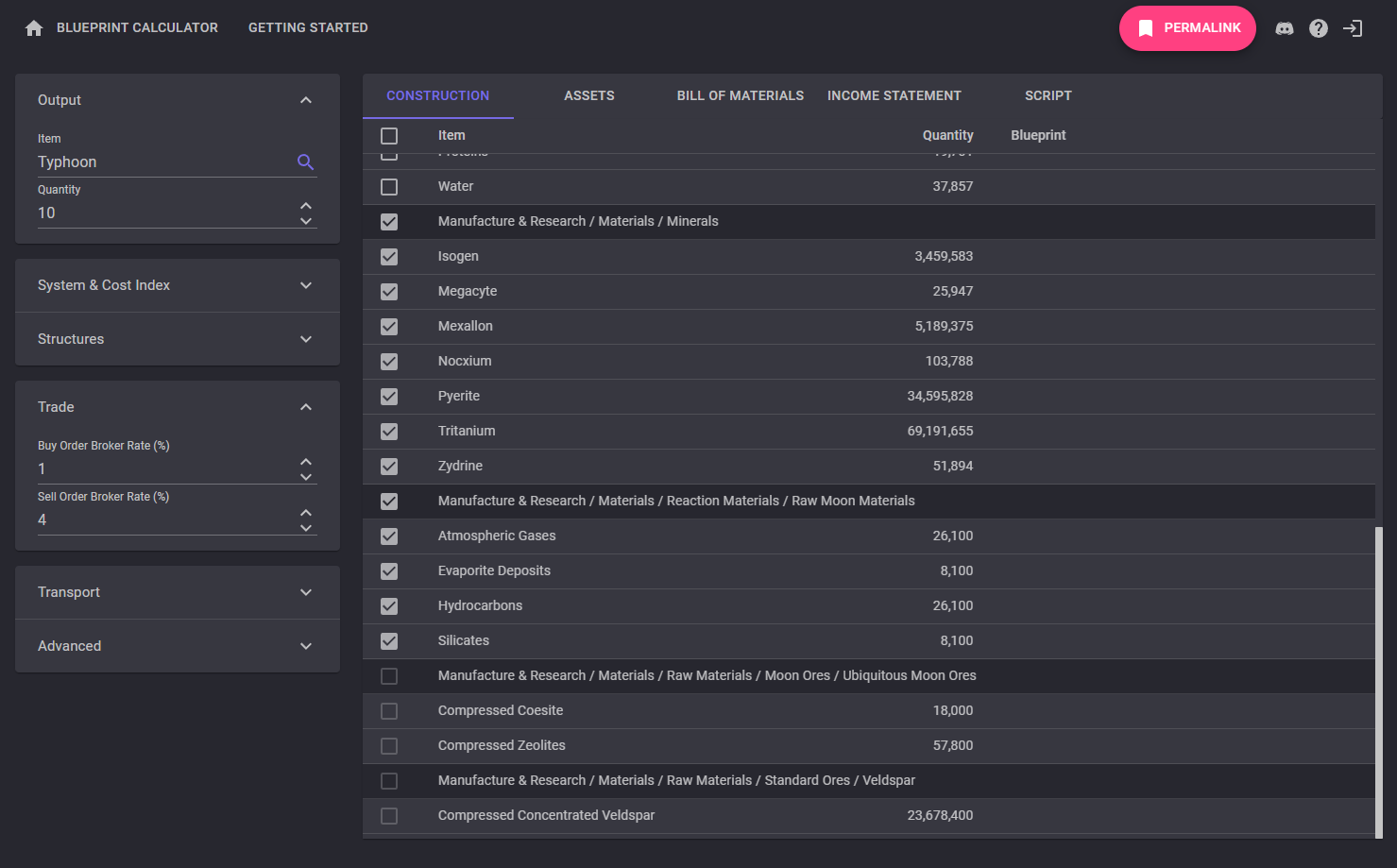
Playing with Characters
Login to the Blueprint Calculator with your Eve accounts enable many other features such as a dashboard to track your jobs, bookmark your prefered plans, fetch your assets and integrate with the Eve client.
Connect with your main character first. The Blueprint Calculator is integrated with the Eve login screen. It's safe and you don't have another password to remember.
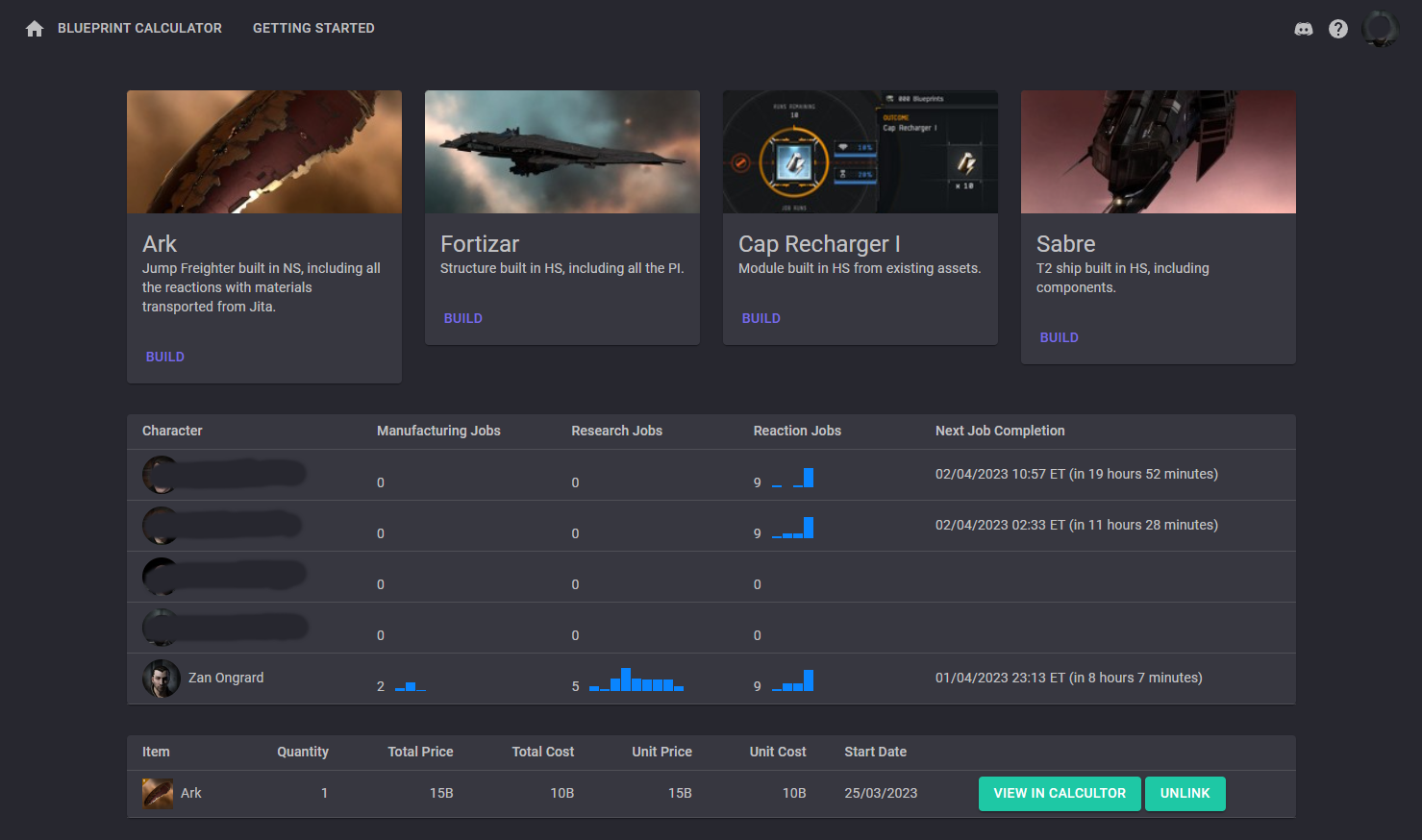
Once logged in, you can go to the Settings / Characters menu. You can link as many characters as you want, even from different accounts.
For each character, you can let the Blueprint Calculator fetching his assets, jobs and market orders. You can restrict the fetched items locations by typing the list of system or stations (just the name start is enough).
In pratice, restricting the locations allows you to ignore all your other items that are not involved in your production activities.
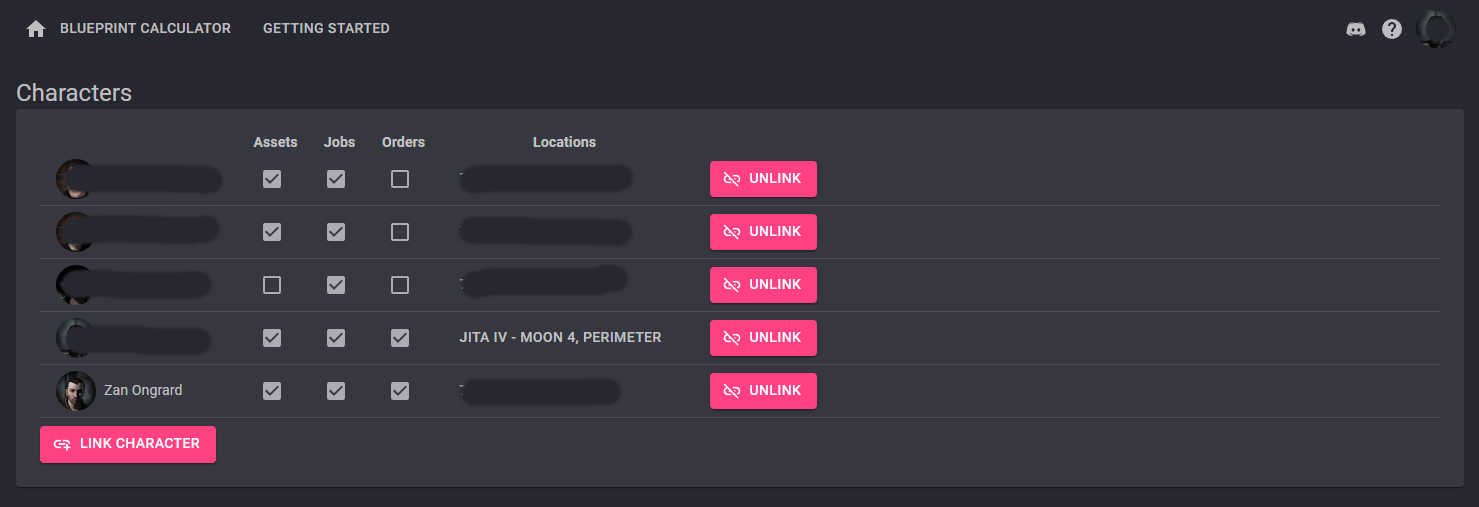
If we go back to our Typhoons plan, new features are available.
In the Assets tab, the Fetch Assets button get your characters existing items. You can then decide which ones you use for the production. The Bill of Materials is updated to reflect only the missing materials.
The Track button bookmarks the plan on the dashboard. There is also a permalink generated for you can that you can share with friends.